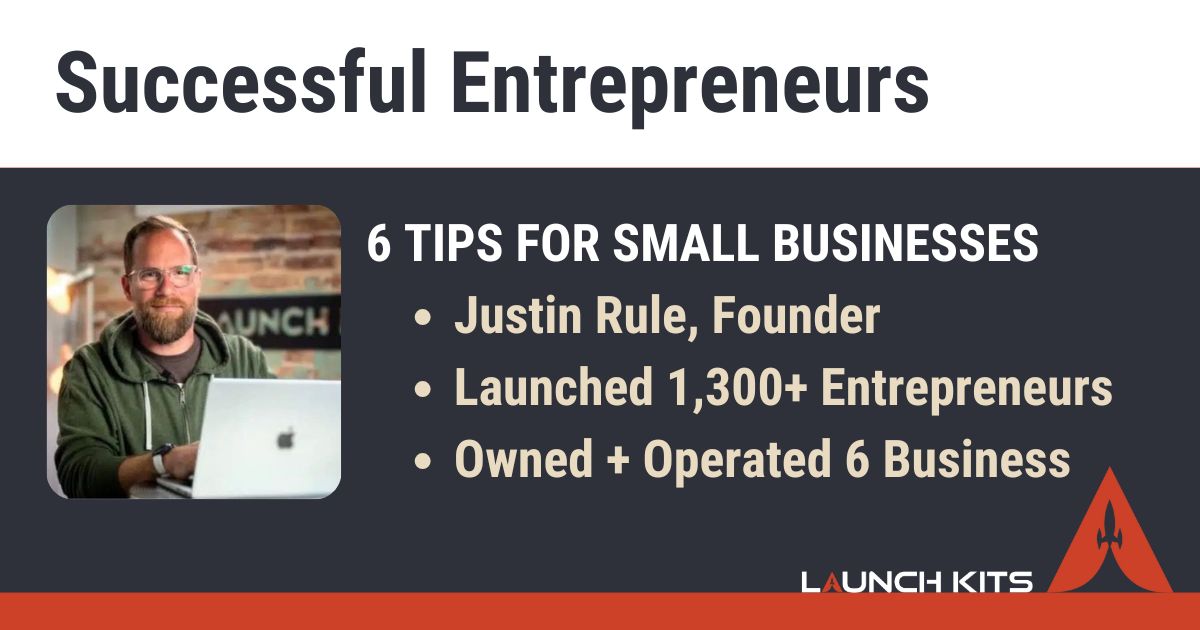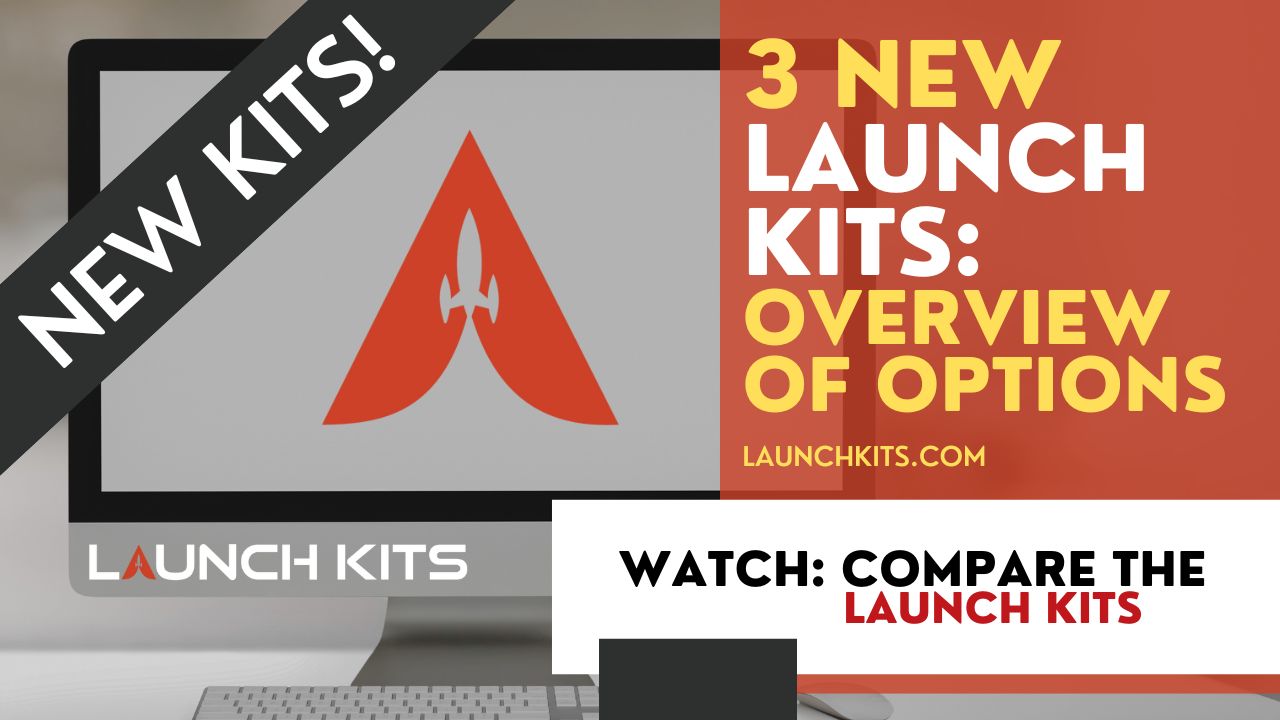What is a hard refresh?
To understand what a hard refresh does, first you need to understand what browser caching is. When you visit a website for the first time, your browser will save files like images, webpages, and videos onto your local hard drive. This is called browser caching.
The next time you visit that website, it will load much faster because your browser doesn’t have to download all of those files again.
So what does a hard refresh do? It deletes all of the old files for that website in the browser cache and reloads the most recent version of your website!
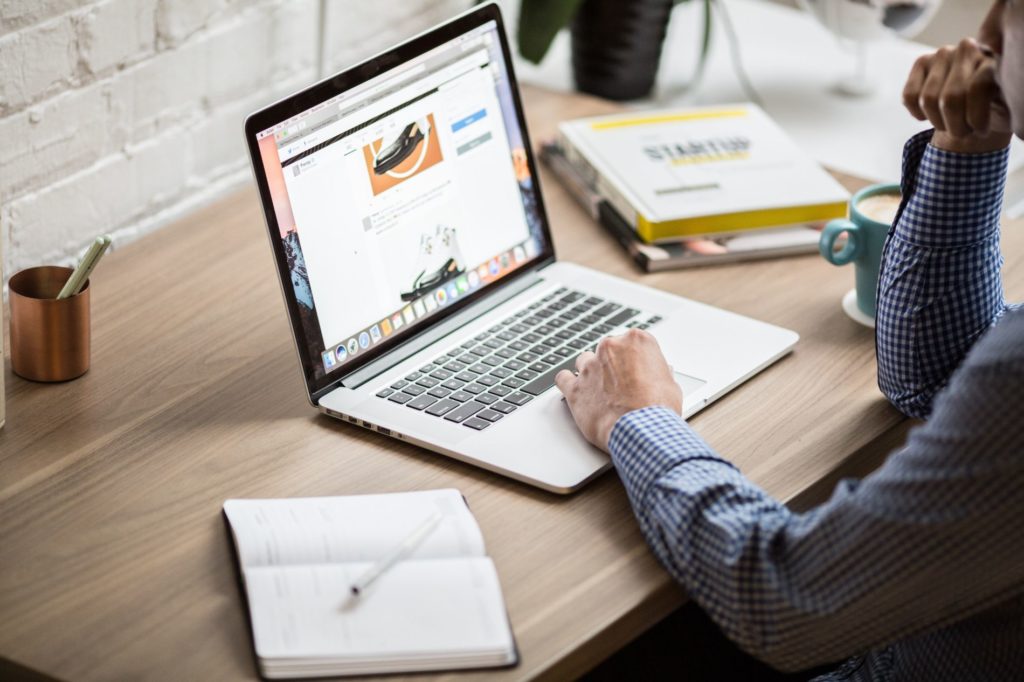
Why do I need to do a hard refresh?
Have you or your developer ever made changes to your website but you can’t see them when you open the website in your browser?
This might be because your browser has cached an older version of your website. A hard refresh will remove the cached version of your website from your computer.
Google Chrome
Mac: CMD⌘+ SHIFT + R
Windows: CTRL + F5
Mozilla Firefox
Mac: CMD⌘+ SHIFT + R
Windows: CTRL + F5
Safari
Clear Browser Cache: OPT⌥ + CMD⌘ + E
Refresh the Website: CMD⌘+ R

Help! The hard refresh didn’t work!
Your server might also store a cached version of your website. The servers we host on typically clear out their internal caches every 24 hours. Come back the next day, and you should see the changes!